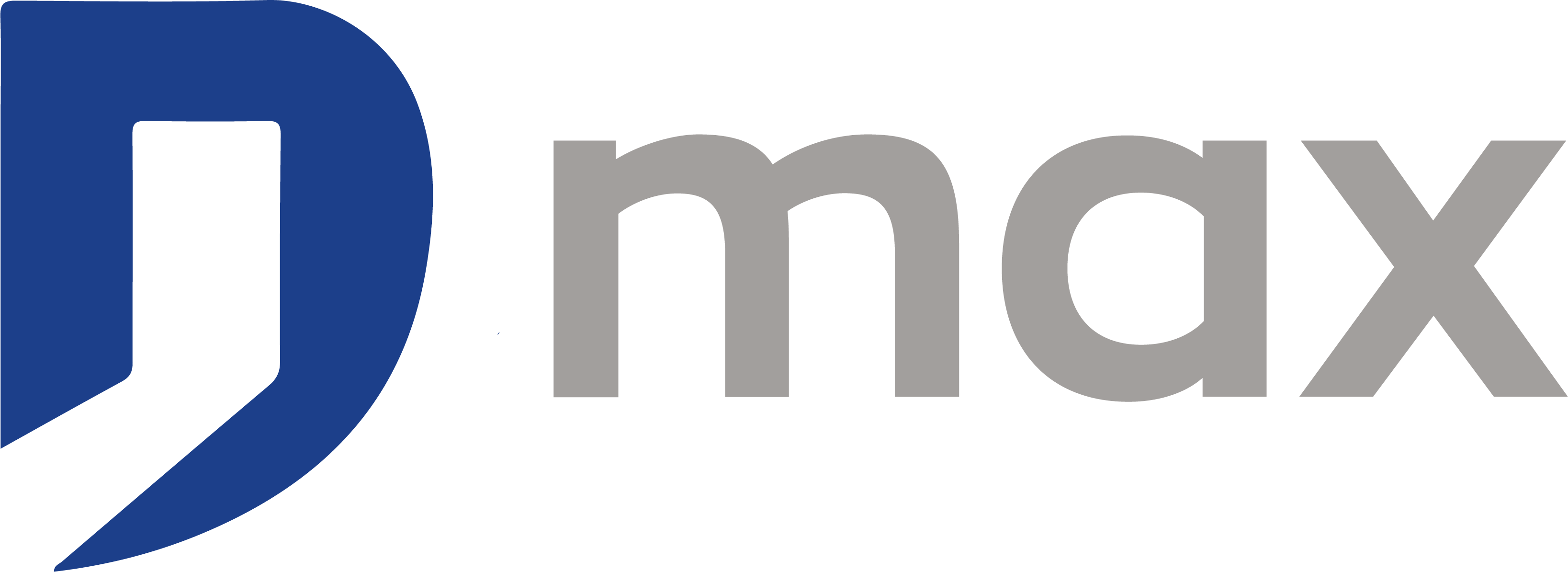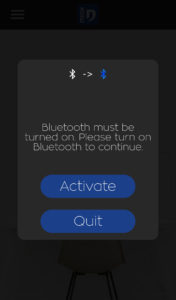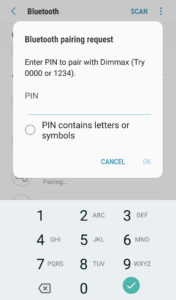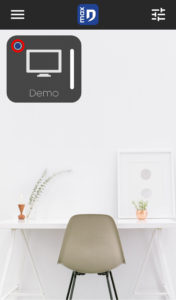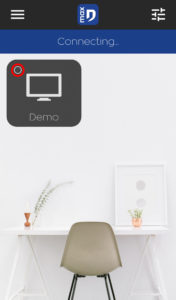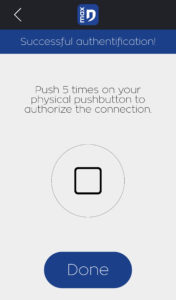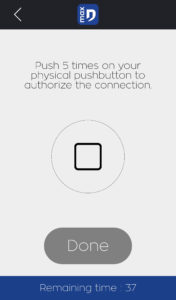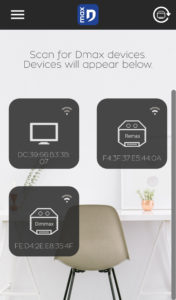Network Connection/Configuration
Most frequent questions and answers for application
Please make sure that Bluetooth® is enabled on your smartphone. On Android, a popup displays to inform you when Bluetooth® is disabled but not on iOS devices.
Please also make sure that you are within module range so that the connection can be established.
If the module managed to be added but connection is never established, please check that the authentication procedure was properly executed.
Otherwise, restart your Bluetooth® and application.
The circle in the top-left corner displays the connection status. When the circle is empty, it means that the corresponding module is not connected yet.
When the circle is blue, the device is connected and ready to be controlled.
For some modules, it is possible to configure the short and long pushes. Make sure you properly configured your module.
The authentication procedure prevents people with no access right to the installation to control your modules.
Each new user must authenticate when connecting for the first time in order to be added to the users list.
When the authentication screen pops up, press the physical button 5 times (you must have a physical button to start using the application). When the pushes are validated, a banner displays “authentication success”.
The button status is displayed on this authentication window, then allowing the user to know if the device is connected. If the status does not appear, go back, re-scan and restart. This procedure is to be executed only once during the first connection.
As explained in the authentication procedure, a physical button is required to start. Once all the users are properly saved in the list, it is possible to remove the button to control the devices only with Bluetooth®.
Buttons must be wired in 230V (except written counterindication) as detailed in the following diagram:
Please make sure your button is properly wired. The test can be conducted by inspecting your outputs (by dimming, by enabling/disabling the relay).
If – despite a correct wiring – the module will not be added, please contact our technical support.
Each module has its own user manual available for download on every product sheet on the dmaxbydomintell.com.
A tutorial is also available in the mobile app.
The Dmax Bluetooth® system can function starting with a single module.
iOS hides the MAC address of the device, which is not the case with Android.